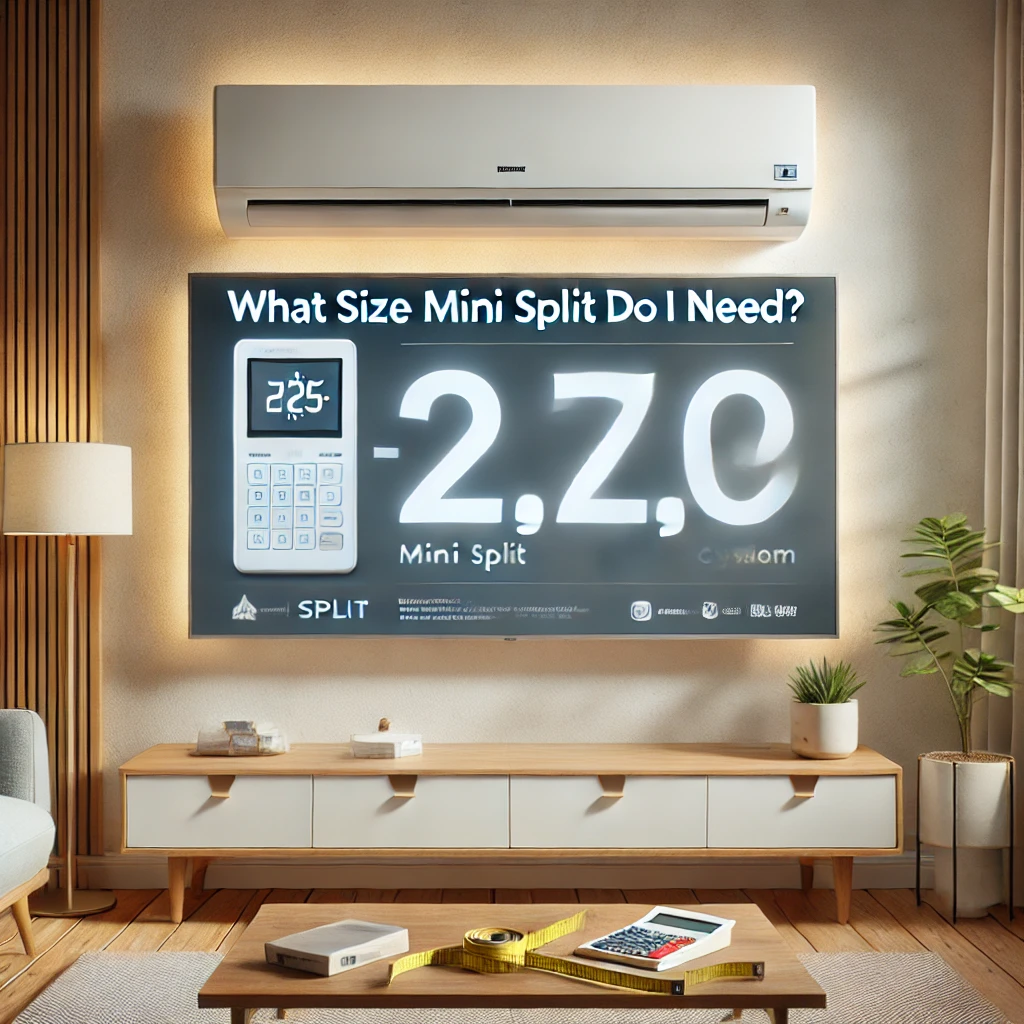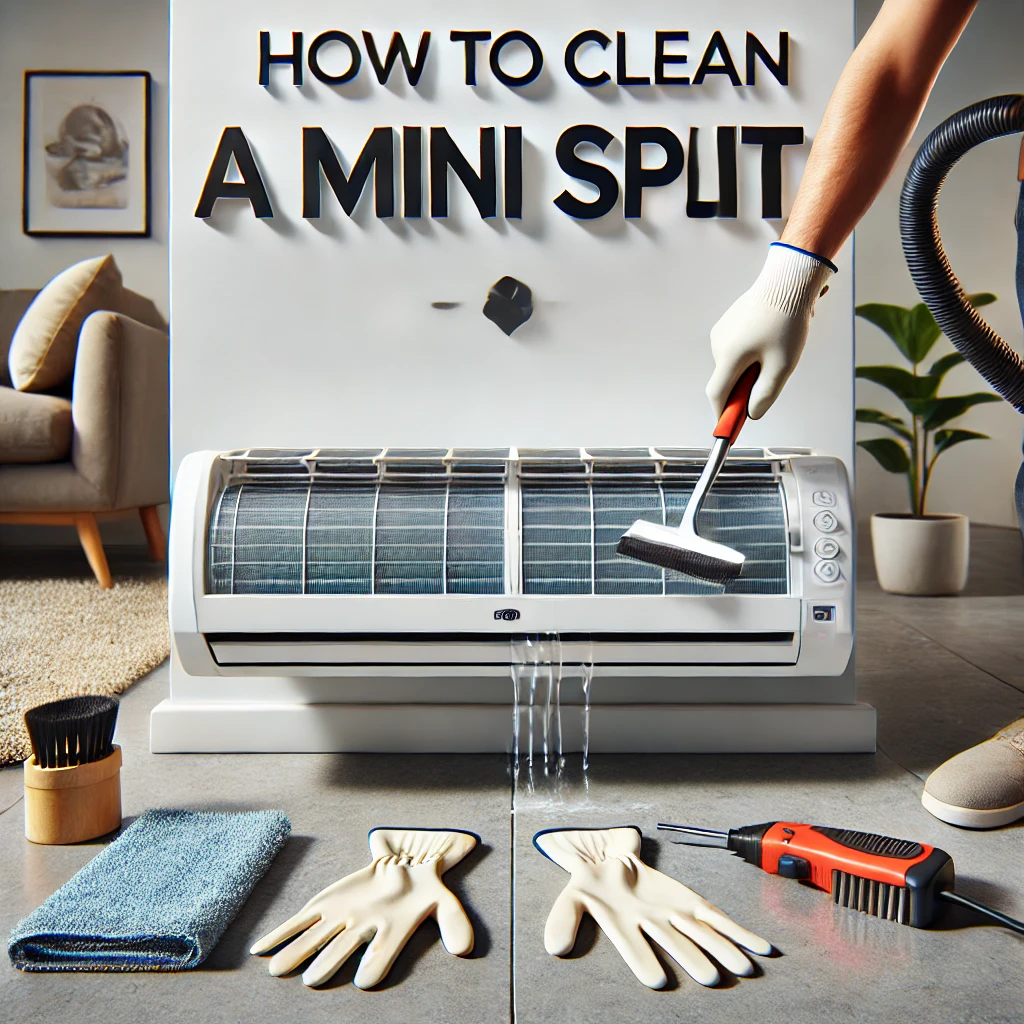Answer:
Connecting your Senville mini split to WiFi is a simple process, and in our experience, it adds a lot of convenience to controlling your system. First, ensure your unit is compatible with WiFi and download the Senville app on your smartphone. Next, activate the WiFi mode on the mini split by pressing the WiFi button on the remote control. From what we’ve seen, the app will guide you through adding your device, selecting your home network, and entering your password. Once connected, you’ll have full control over your unit’s settings from your phone, which we think is a game-changer for efficiency and ease of use.
More On How to Connect Senville Mini Split to WiFi:
In our opinion, setting up the WiFi connection is a great way to unlock the full potential of your Senville mini split. We’ve noticed that many users appreciate the ability to adjust temperatures, switch modes, and set schedules remotely, especially when they’re away from home. From our experience, this can lead to energy savings, as you can optimize usage based on your schedule.
We’ve also found it’s important to ensure your WiFi signal is strong near the unit. If the connection drops during setup, try moving closer to your router or using a signal extender. In our view, the Senville app provides a seamless way to manage multiple units if you have them in different rooms, making it a perfect option for larger homes or offices. With the app, you can monitor and adjust settings with just a few taps, bringing modern convenience to your heating and cooling needs.