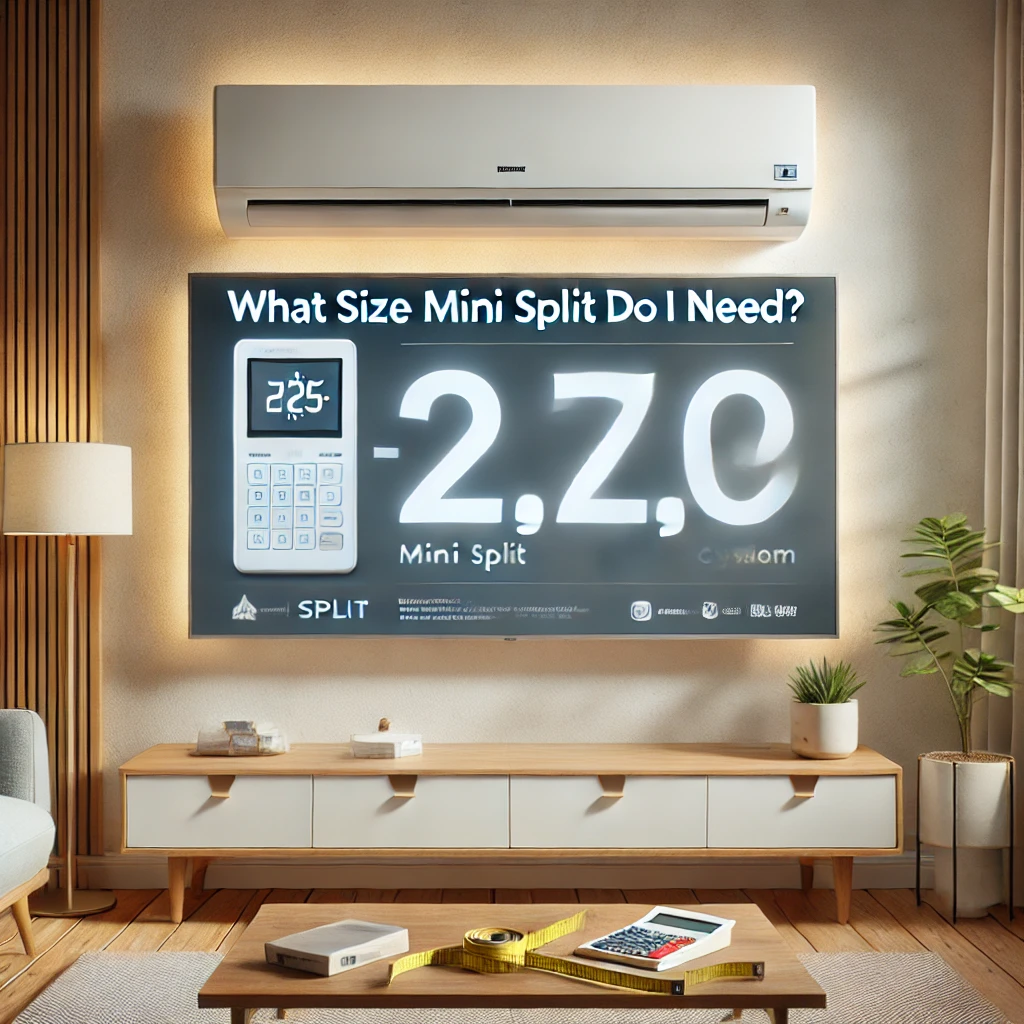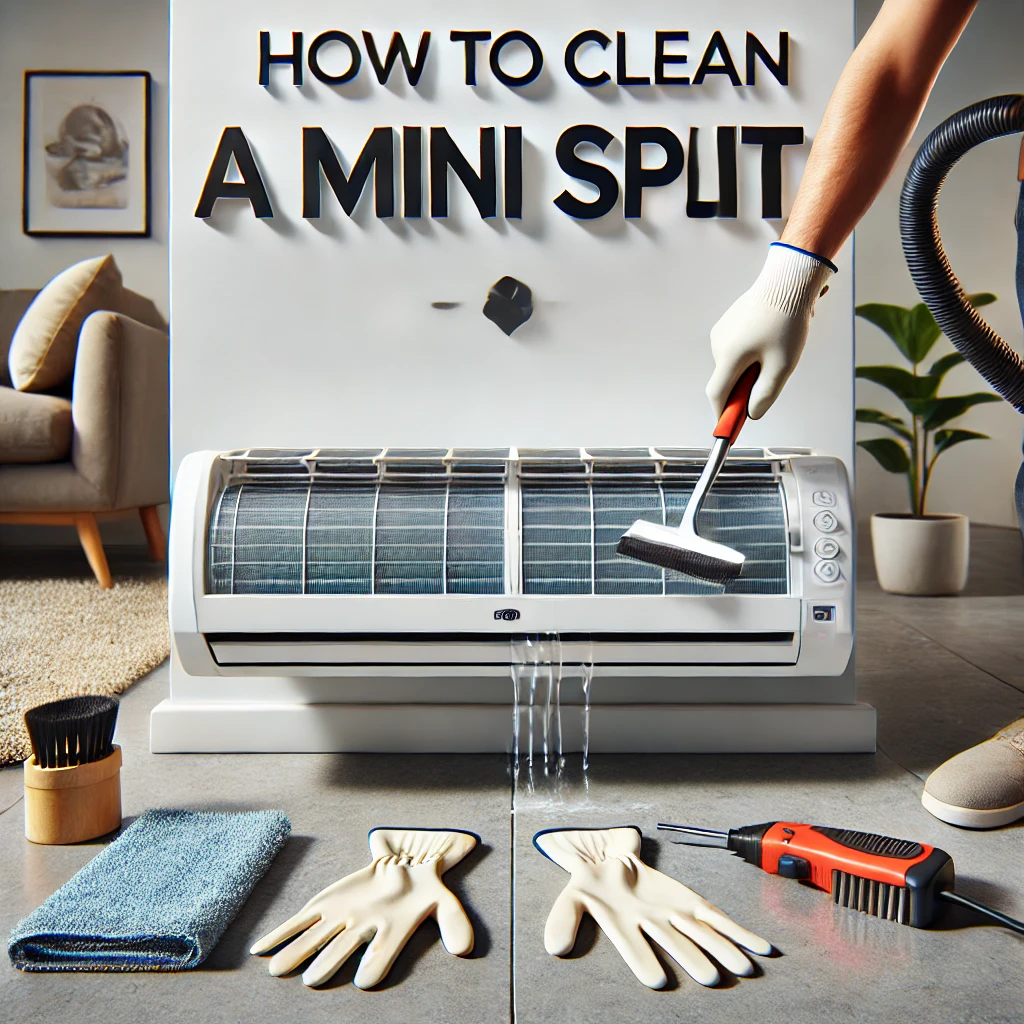Answer:
Setting up your Senville mini split with Alexa or Google Assistant is a straightforward process, and in our experience, customers find it adds a layer of convenience to their home comfort system. To start, ensure your mini split is Wi-Fi-enabled and that you’ve downloaded the Senville app. From there, link your Senville account to either Alexa or Google Assistant via their respective apps. Once connected, you can use voice commands to control your system, such as adjusting the temperature, changing modes, or turning it on and off. We often remind customers to double-check their Wi-Fi connectivity during setup for a smooth process.
More On Setting UP your Senville Mini Split with Alexa or Google Assistant:
When setting up your Senville mini split with Alexa, open the Alexa app and search for the Senville skill. Enable the skill and log into your Senville account. Once linked, Alexa will detect your mini split, and you can assign it a name like “Living Room Mini Split.” From there, you’ll be able to use voice commands like, “Alexa, set the living room to 22 degrees.”
For Google Assistant, navigate to the Google Home app and select “Add Device.” Choose the Senville integration and follow the prompts to log into your account and link your mini split. After linking, you can use similar voice commands, such as, “Hey Google, turn on the bedroom mini split.”
We’ve found that many customers love using voice assistants to control their Senville mini splits, as it eliminates the need to manually adjust settings or use a remote. Plus, it’s particularly handy during Canada’s cold winters, where a quick voice command can warm up your home in seconds.